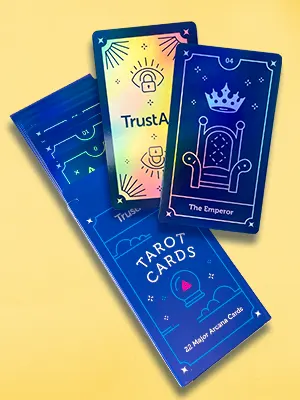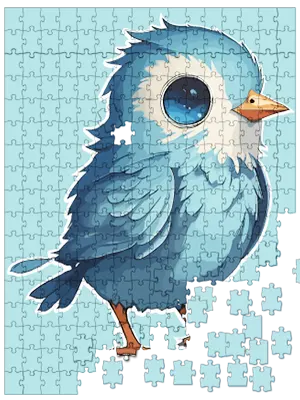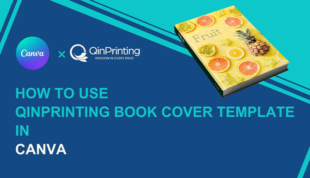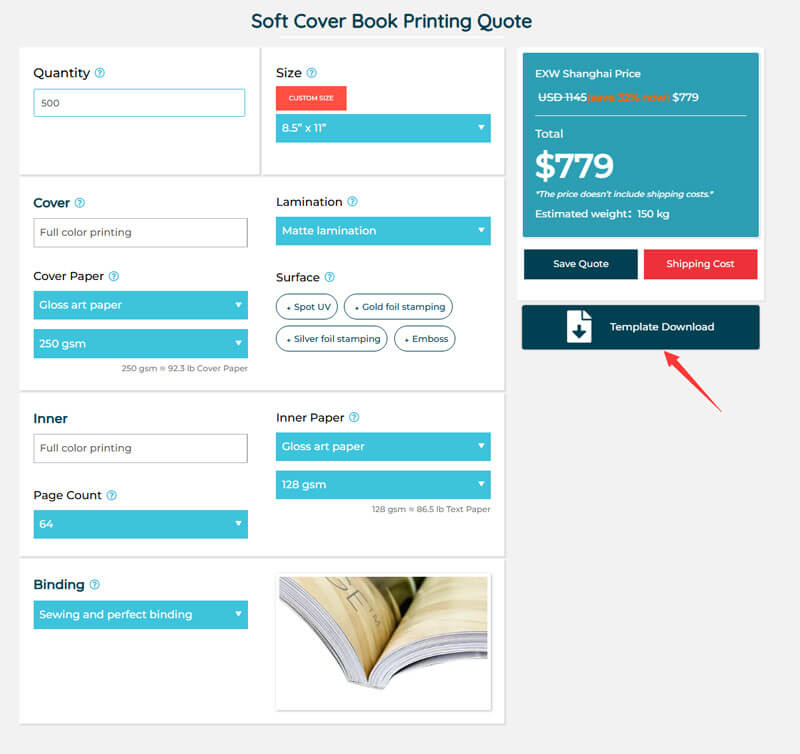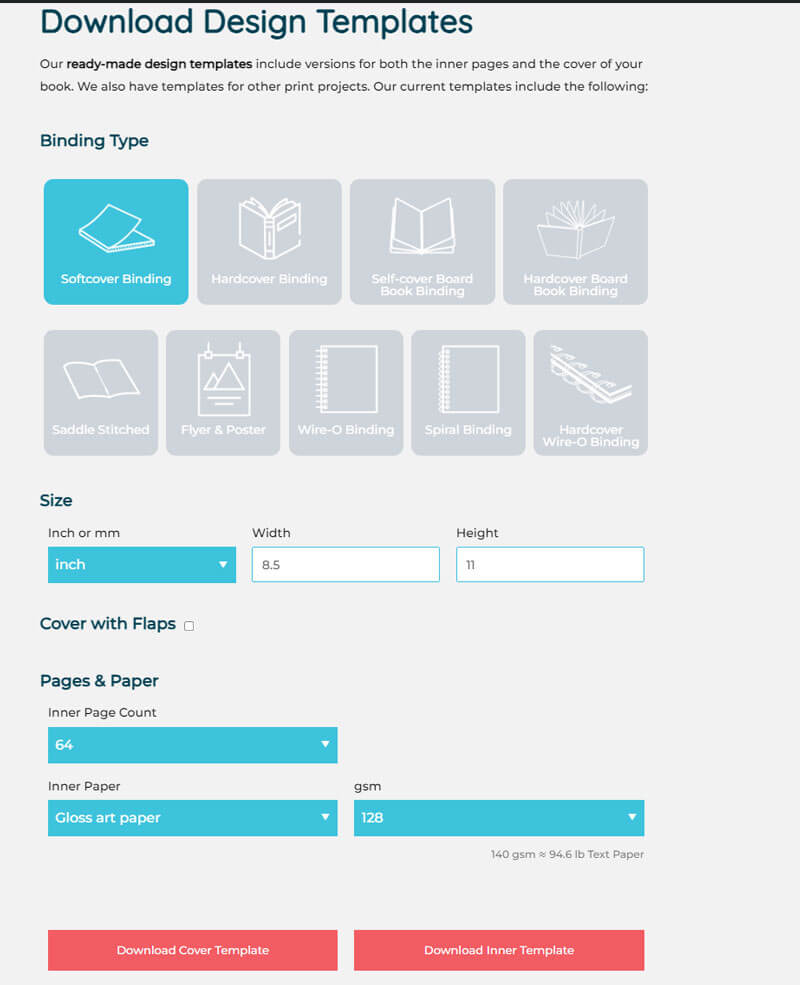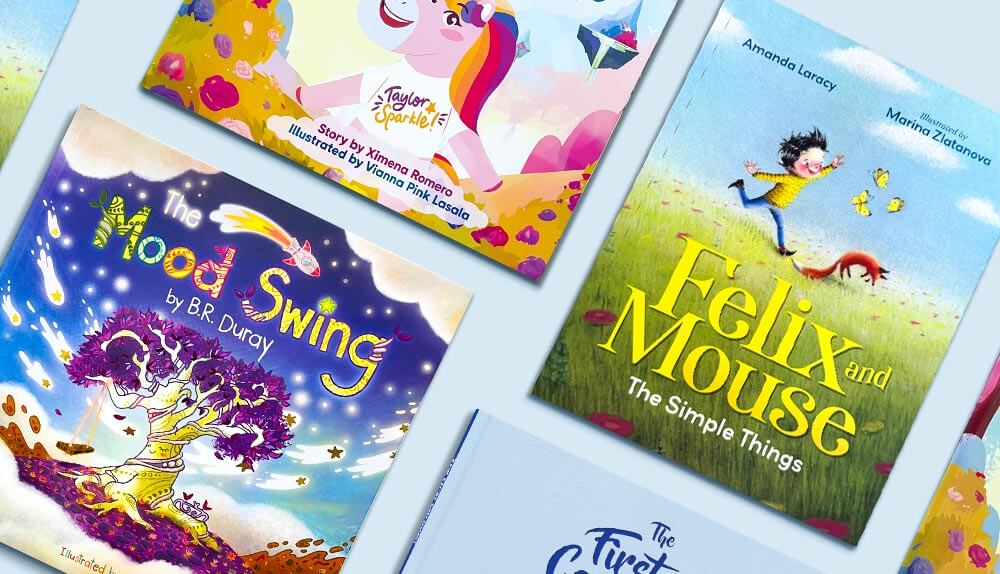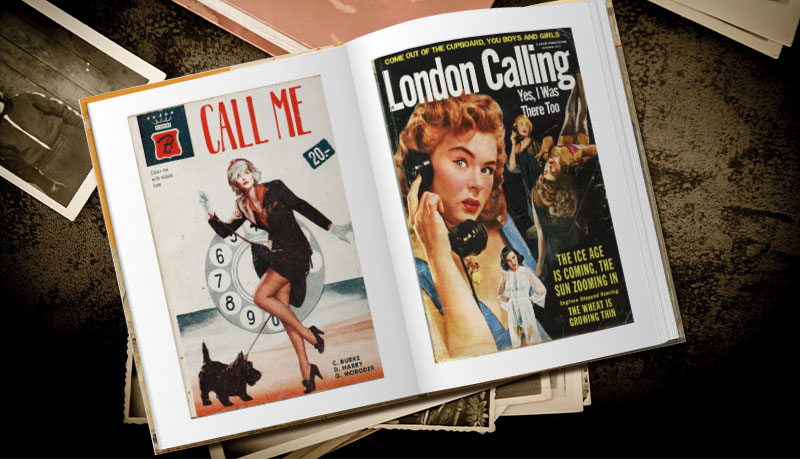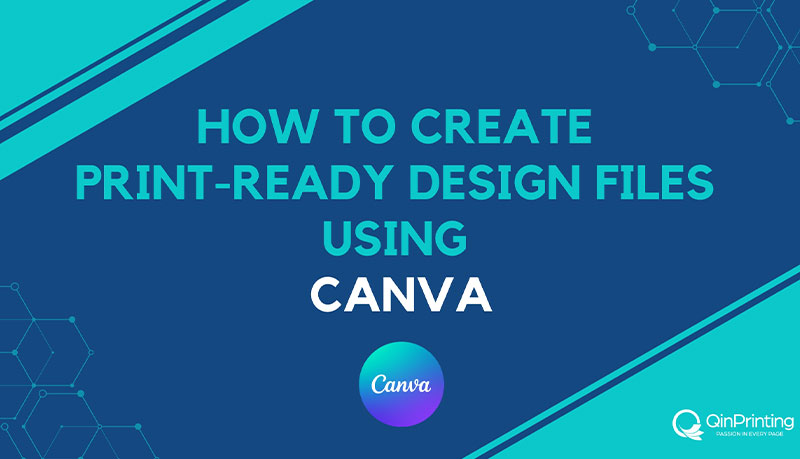We show you how to use our customizable pre-made book cover design templates in Canva, with text, diagrams, screenshots, and a step-by-step video guide
As an author, you'll know just how much work you've put into writing your book. But writing is only the first step in a longer process, which includes design, layout, and formatting, along with later printing, publishing, distribution, marketing, and promotion. We work with mainstream publishing houses and independent creatives alike. Our mainstream clients have a team of experienced experts and a considerable budget to play with. Our indie clients often do everything themselves. We are always filled with admiration for the sheer “can do” attitude of our successful self-published authors. But we like to help as much as possible. That's why we developed our customizable pre-made book cover templates; to take the pain out of a lot of the technical side so that you can get on with the creation stuff.
Your book's cover, as you probably know, is vitally important to your success. It's the first impression that any potential reader gets of your work; the visual hook that can bait their imagination and draw someone to pick it up, read the back cover blurb, and browse the first few pages; or leave them cold as they pass on to something else. While hiring a professional designer is always an option—and if you can afford it, it's what we'd recommend—so many independent authors choose to take control of this essential element by designing their own covers, and not always due to budget constraints, but because they are burning with the “indie spirit” and want to learn new skills and have creative control over every aspect of their work. Fortunately, with tools like Canva—which is perfectly adequate in the free online version—and our customizable pre-made book cover templates, you can create a professional-looking cover without needing extensive design skills.
While we always recommend the Adobe Create Suite (it's what we use) it's not always the best fit for everyone and not everyone wants to be tied into a subscription product. Canva, a free online design platform, has simplified the process of creating everything from social media graphics to marketing materials and is a great alternative. One of its standout features is its ability to work seamlessly with pre-made templates like ours, which are particularly useful for your book covers. Our templates provide a solid foundation on which to build your design, allowing you to focus on customizing your cover to match the content and style of your book. Whether you're designing a novel, a comic book, a children's book, or even a coffee table art book, using a QinPrinting pre-made template in Canva can save time and reduce stress while helping to guarantee you a polished final product.
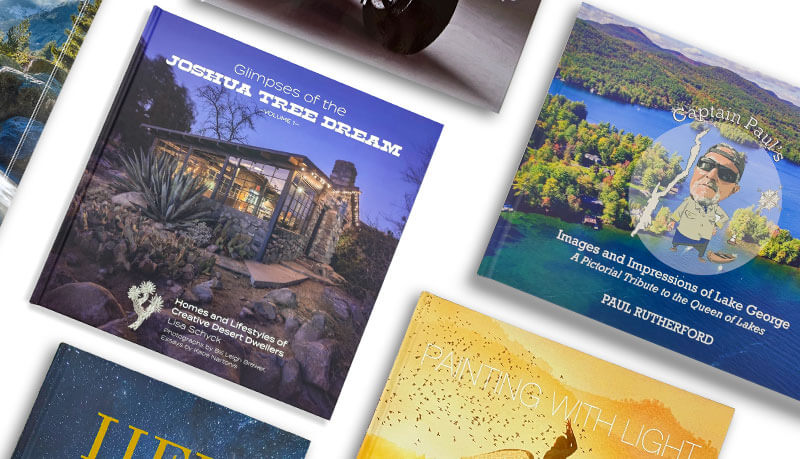
The versatility of customizable pre-made book cover templates
Pre-made book cover templates are not just limited to novels. You can use them for a wide range of print products, each requiring a slightly different approach:
- Novels and non-fiction books: These covers need to communicate the genre and tone of the book quickly. A well-chosen and carefully customized template can make sure your book stands out in what is an increasingly crowded marketplace. The days when you could slap a photo and a Microsoft Word font title on your book cover and expect to sell it are long gone. In many ways, self-publishing is now also mainstream and the same high standards of design apply. The design should reflect the book's theme, be in harmony with the demands of the genre, whether it's a romance, thriller, self-help, or memoir. It's always worth researching the covers of the bestselling books in the categories closest to your own and learning from them to inform your own design process. This isn't about copy-catting what someone else has already done, but about making sure that your design meets both industry standards and reader expectations.
- Comics and graphic novels: The cover of a comic or graphic novel often needs to be especially colorful, dynamic and eye-catching, reflecting the action-packed or moody content and comic book art style the reader can expect within its pages. Our templates can help you balance the need for bold, graphic elements with getting all the technical aspects correct so that you get a perfect print with everything well-positioned on the page and no bits missing when the pages are trimmed.
- Children's books: Children's book covers almost always require a full splash illustration rich in vibrant colors and possibly a playful or bold font to appeal to young readers and catch the attention of their parents, teachers, and librarians—who are the people who actually buy books for kids. Templates take the stress out of knowing where to place the various elements of your cover—the front and back illustrations (or the spread if you have an image that stretches across both) and the spine, author name, title, and any other important details.
- Coffee-table books: For books that are as much about visual as written content and that need to ooze a sense of class and style, like fine art and photography books, our templates can handle the technical aspects for you, leaving you free to develop a sophisticated layout that showcases the artwork. These covers often benefit from minimalist designs that let the photos or artwork take center stage with special finishes such as embossing, foil stamping, and painted edges for that extra bit of magic.
- Academic and educational books: Clarity and professionalism are the key factors for educational book covers. Again, a customized pre-made template takes the edge off concerns about bleed areas, trim lines, and safe zones, for example, so that you can focus on a well-communicated book cover design.
- Board Game Rule Books: The cover of a rule book for a board game should be inviting and in keeping with the game's theme and artistic style, setting the tone for the game itself. A template can help you make sure that your rule book cover looks great.
By using a customized pre-made book cover template, you're not starting from scratch. Instead, you're building on a professionally designed foundation that helps to guarantee your cover is aligned with industry standards. This is particularly important when dealing with the technical specifications required for print covers, such as bleed lines, trim lines, and spine dimensions, which can be daunting for those unfamiliar with design software. Okay, now let's go through how to use our templates, step by step. We strongly recommend that you watch the above video at least once before you read the following instructions. It only takes a minute or so and it will really help you to understand what's involved.
Step-by-step guide to using Canva with pre-made book cover templates
Now that we've examined the versatility and benefits of pre-made book cover templates, let's go through the process of creating your cover in Canva. The steps are straightforward, but understanding the reasoning behind each one can help you avoid common pitfalls and produce a cover that's print-ready.
Download the required template
Choose the template that matches your book's specifications—whether it's a softcover, hardcover, or other binding style—and customize everything to your needs by filling in the and checking the boxes. Download the file. The template will be in PDF format, which is widely compatible with most design software, including Canva.
Extract the cover template
Once you've downloaded the template, open it using Adobe Acrobat or another PDF viewer. The template typically includes multiple pages, each detailing different aspects of your book's design (e.g., cover, inner pages). For the cover design, extract the page that contains the guidelines for bleed lines, trim lines, safety zones, and the spine area. This will be the foundation of your cover design.
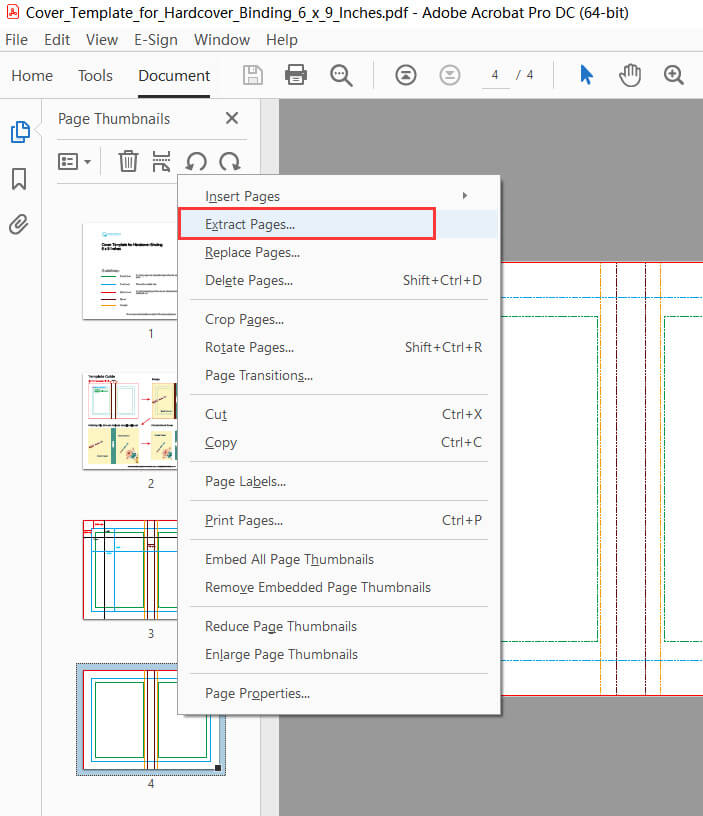
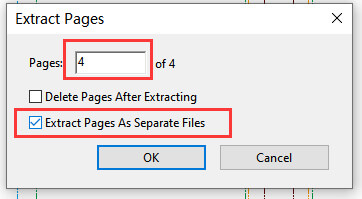
Upload the template to Canva
Open Canva and upload the extracted PDF template. Once uploaded, locate the template in your recent designs and select “Open in a New Tab”. This step isolates the template and makes it easier to work with, especially if you plan on making extensive customizations.
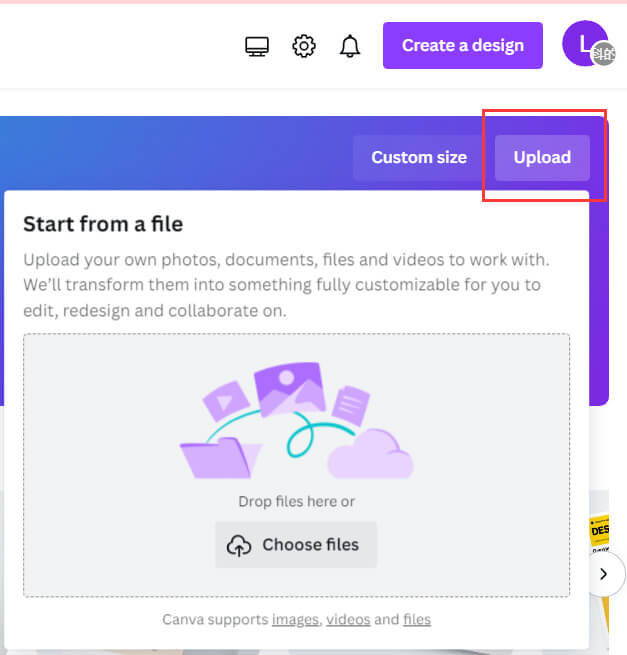
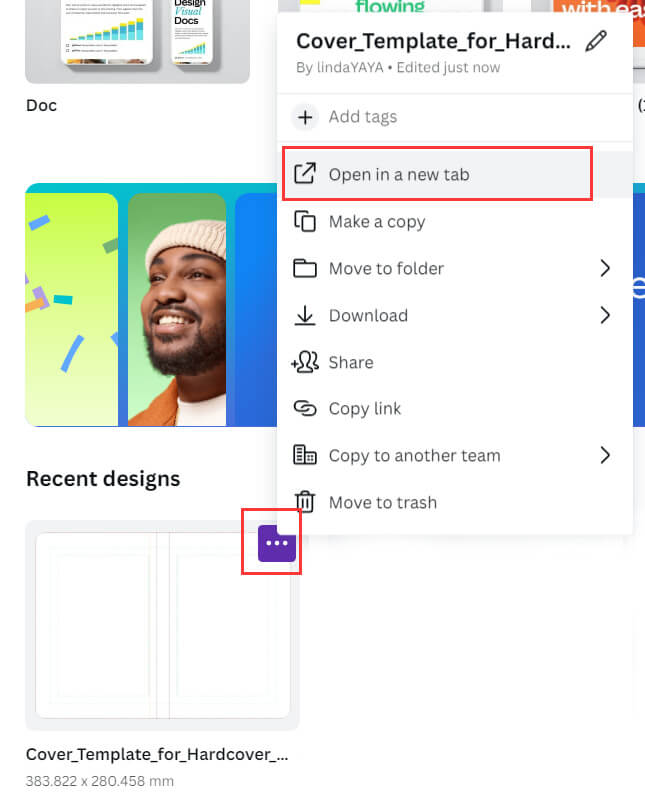
Understanding the template guidelines
The template will have red lines for bleed areas (where your design should extend to avoid white edges after trimming), blue lines for trim areas (where the paper will be cut), and green lines for safe zones (within which essential text and images should be placed). Understanding these guidelines is important to make sure that nothing vital is lost during the printing process.
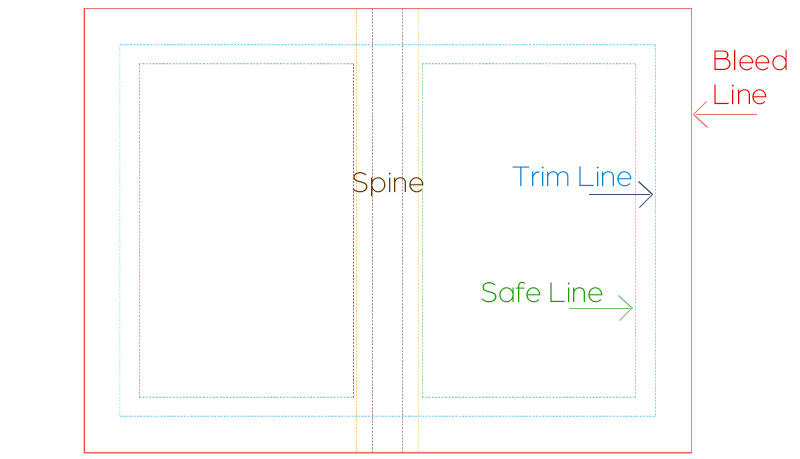
Customize the template
Start designing your cover by adding high-resolution images and text within the green safety lines. When adding a background image, extend it to the red bleed lines to avoid any white borders. Canva offers a vast library of stock photos, fonts, and design elements that you can use to enhance your cover or you can import your own. Remember to work in CMYK color mode for accurate color reproduction in print.
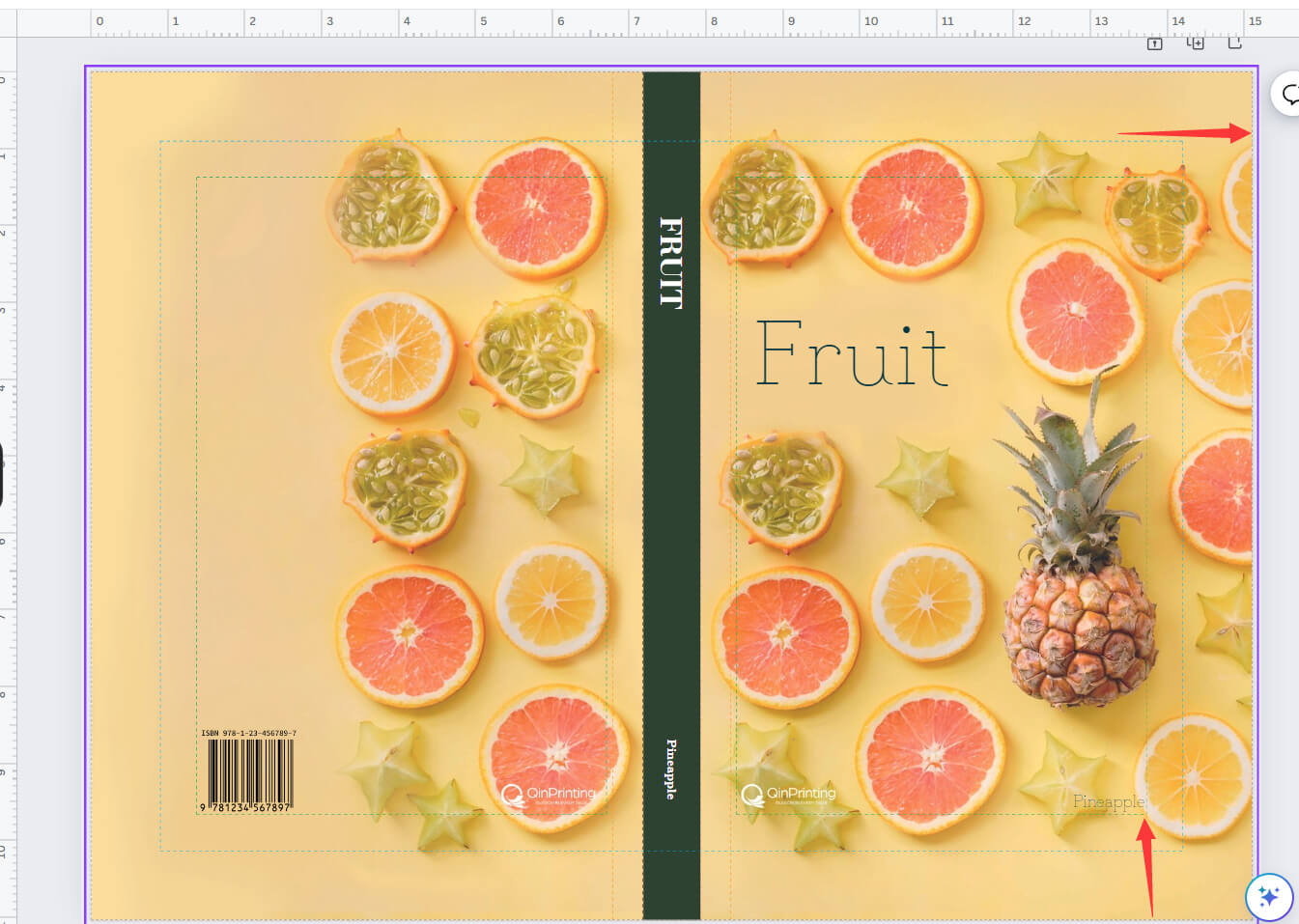
Finishing touches
After completing your design, unlock the template layer and adjust its transparency to 0. This hides the guideline lines, leaving only your design visible. It's a small step, but it makes sure your cover looks clean and professional when printed.
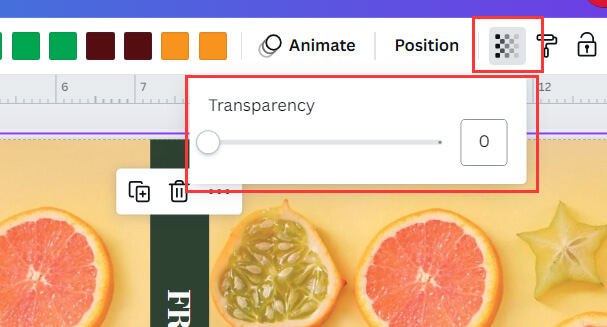
Download and review
Once satisfied with your design, click “Share” and then “Download”. Choose “PDF Print” as the format, do not check “crop marks and bleed”, and select the “CMYK color profile” to guarantee the colors print correctly. Save the PDF on your computer.
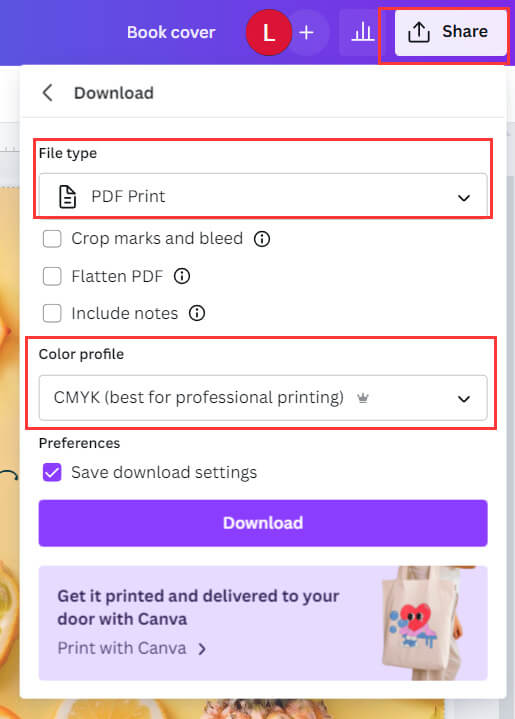
Check font embedding
Open the saved PDF in Adobe Acrobat, go to “File” – “Properties”, and select “Fonts”. Check that all fonts used have the “Embedded Subset” flag. Embedding fonts makes certain that they appear correctly when printed, regardless of whether we have the fonts in our library.
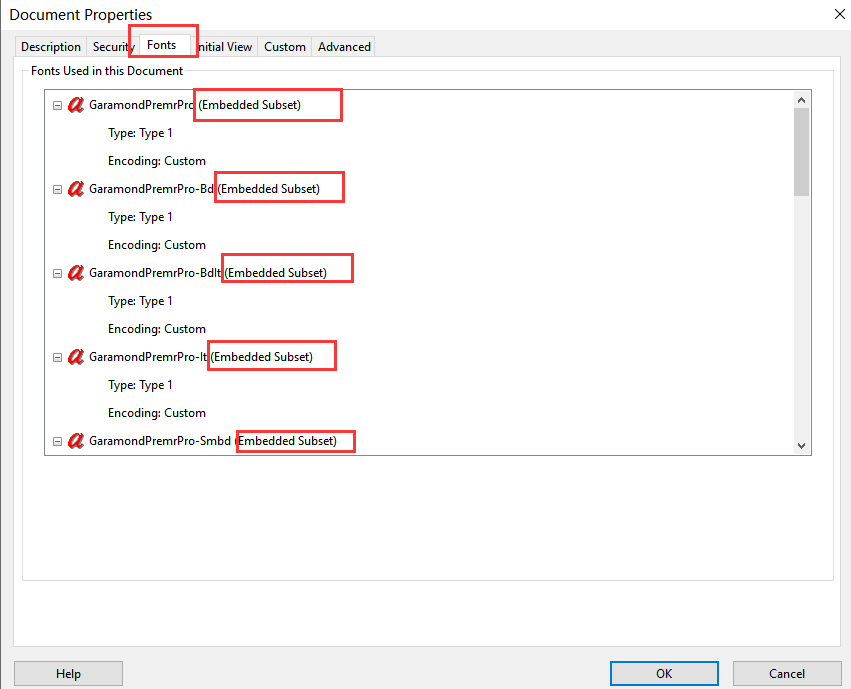
Let's talk! We're here to help.
Designing your own book cover using Canva and a pre-made template is an empowering process for independent authors which many of our clients enjoy engaging with. It allows you to retain creative control, save on costs, and achieve a professional appearance that can compete with traditionally published books. With the flexibility of Canva and the reliability of our pre-made templates, you can produce a cover that not only looks great but also adheres to the technical specifications needed for printing with us, whether you're creating a novel, a children's book, or an art-filled coffee-table book.
A professional-looking book cover is so important as it invites readers to discover what you've created. We pride ourselves on the excellence of our support for all our customers, whether designers working for a mainstream publisher or a first-time indie just wetting their toes in the water.
Shoot us an email to [email protected] or call us at +1 951 866 3971 and we'll be delighted to discuss your needs.