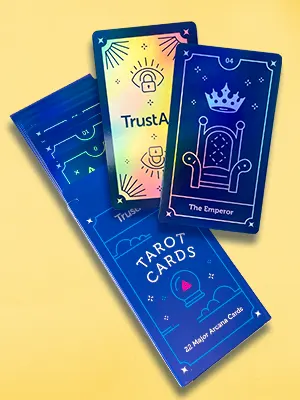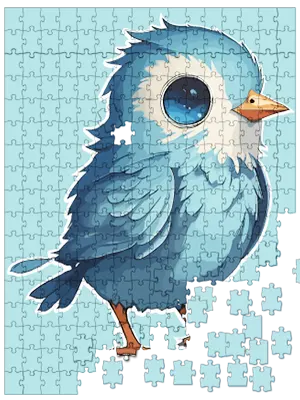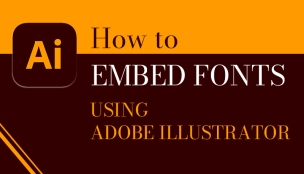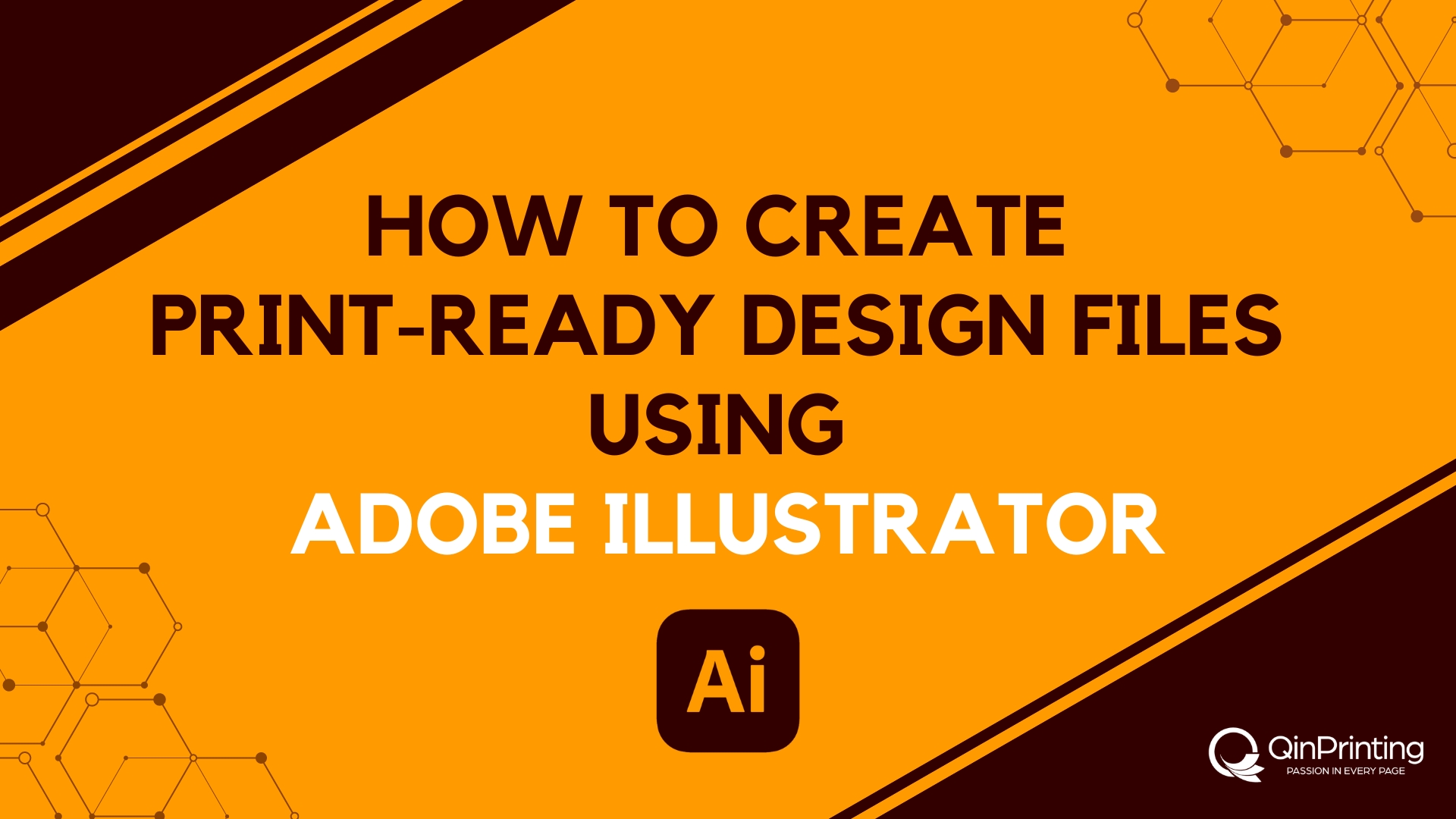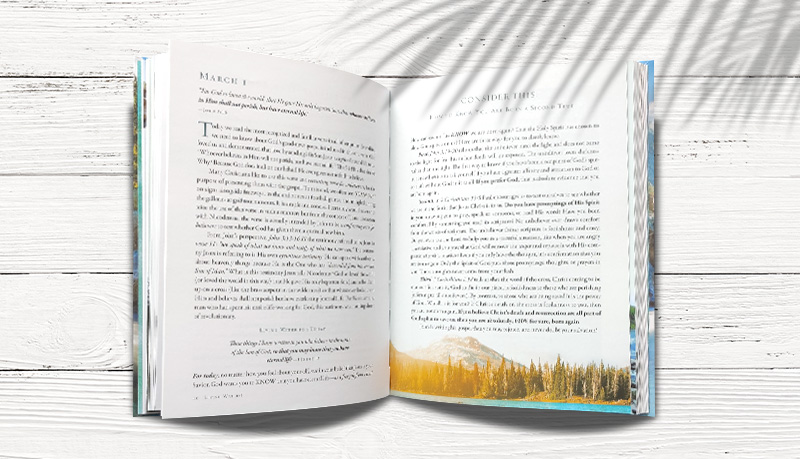Clear away the mystery surrounding why, when, and how to embed fonts into your print files with Adobe Illustrator with easy-to-follow instructions
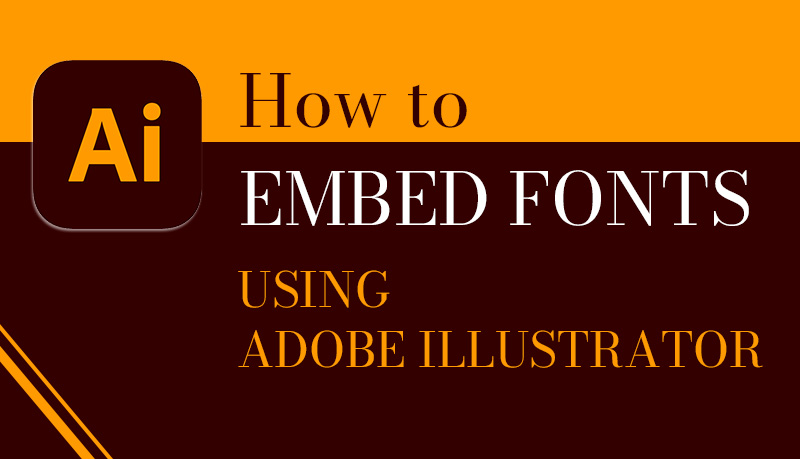
Just to prove that you can trust us to be the “font of all wisdom” when it comes to printing, do you know why a print font is called a font? It comes from the old-style printing presses — specifically the Gutenberg moveable type press from the 1400s — when each letter needed a metal mold casting. The term derives from the old French “fonte,” meaning to forge or melt. So, entire sets of letters cast in a similar style were called “fonts.” Now you know.
Understanding fonts: design and licensing
Fonts are more than just different styles of letters. They are meticulously designed by typographers who consider readability, aesthetics, and functionality. A font family can include a range of styles, from light to bold, and may have unique characteristics that set it apart from other fonts. Each character in a font is crafted with attention to detail, ensuring that it contributes to a cohesive and visually pleasing set.
Fonts are typically distributed under various licensing agreements. Some fonts are open source, allowing free use, modification, and distribution. These fonts are popular in collaborative and educational environments where accessibility and flexibility are essential. Other fonts are commercial, requiring users to purchase a license to use them. Commercial licenses can vary widely, from personal use licenses to extensive corporate licenses that permit use in large-scale projects and publications.
Licensing terms can dictate where and how a font can be used. For instance, some licenses allow fonts to be embedded in digital documents, while others restrict this capability. It's crucial to read and understand the licensing terms of a font before using it in any project, especially when the project involves distribution or publication. Misuse of fonts, even unintentionally, can lead to legal issues and financial penalties.
Fonts and print files
But let's talk about fonts in terms of modern digital print files. Your word processor or graphic design software comes preloaded with a selection of different letter styles, or fonts. However, there exist thousands more, with new ones being created all the time. Some are open source and free to download, while others are subject to copyright laws, requiring you to either purchase the right to use them or obtain the owner's permission.
As an international printing company, we here at QinPrinting have a considerable library of fonts to match almost every need. But occasionally, we receive designs with fonts that we don't have in our licensed stock. Even a few preloaded fonts on your software may be missing from ours due to compatibility issues. If you send us a design with a non-compatible font, we won't be able to print it accurately, as the software will replace any unrecognized fonts with a substitute.
To maintain the integrity of your design across devices and software, as well as print layouts, you'll need to embed your fonts. Embedded fonts can be accurately read and replicated regardless of the software or device used to open the file.
How to embed fonts when exporting PDF
Embedding fonts in your PDF document is essential for preserving the integrity of your design across various platforms and processes. When you embed a font, you're essentially packaging all the necessary font information within your file. This ensures that anyone opening your document, regardless of whether they have the specific font installed, will see it exactly as intended.
When you use Adobe Illustrator to save as PDF format, you can see this prompt in the advanced settings: All fonts with appropriate embedding bits will be embedded.
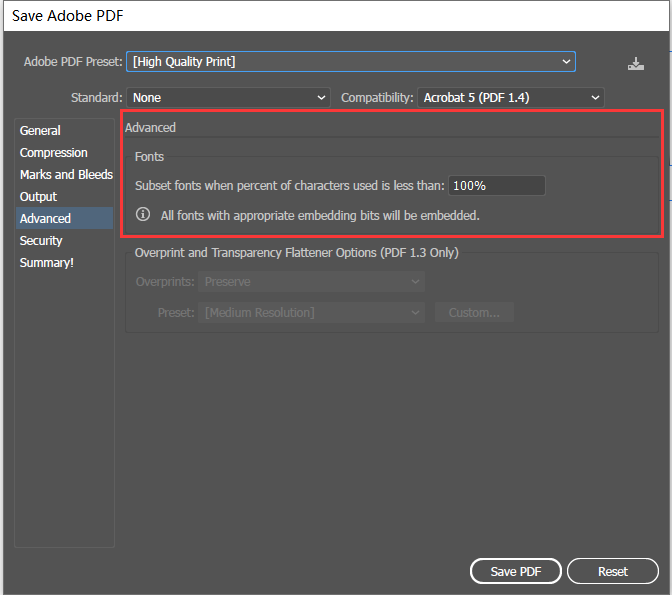
In Adobe series software, such as Adobe Illustrator, Adobe Indesign and Adobe Photoshop, fonts are embedded by default when exporting to PDF, provided the font's license permits it.
Checking font embedding in PDFs
All files provided to us should be in PDF format, with all fonts embedded. To check whether the font is embedded correctly, use Adobe Acrobat:
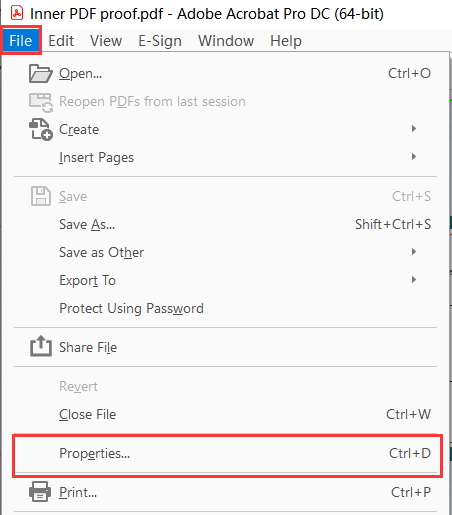
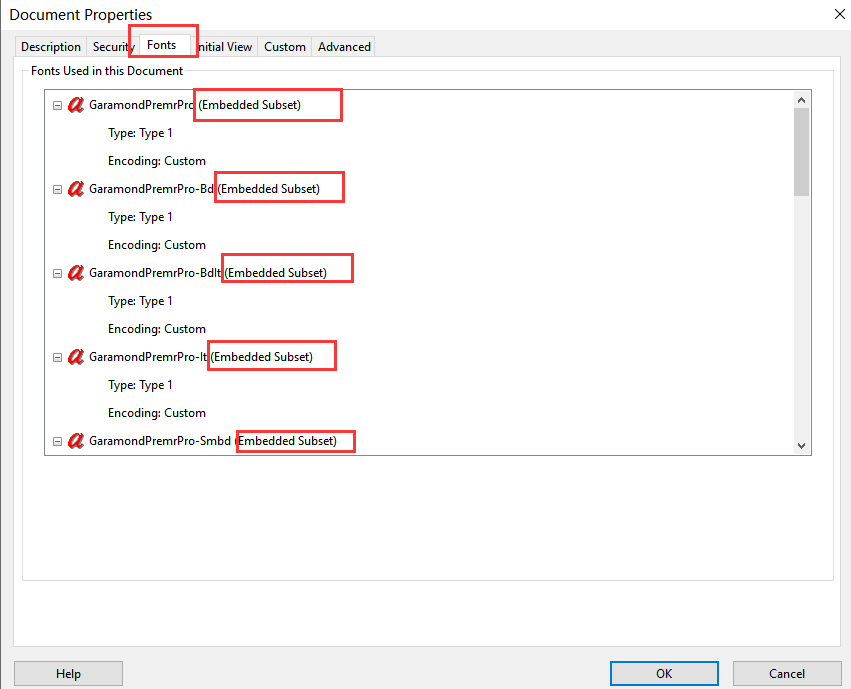
If the displayed font has the “Embedded Subset” mark, it means the font is partially embedded. The “Embedded” flag indicates full embedding. We require at least the “Embedded Subset” flag. If neither flag is present, the font is not embedded.
Most Adobe software embeds fonts by default if licensing allows. If not, the issue may lie with the font's licensing, requiring you to change the font or purchase the correct license.
Regardless of the software you use, it is crucial to check if the font is embedded correctly. In Affinity series software, users can set whether to embed fonts. However, some software, such as Microsoft series software or Canva, do not have settings or prompts for embedding fonts. Therefore, using the method outlined above to check embedding is always necessary.
Package source files with fonts
If, for some reason, you provide the source file (.ai or .idml), and we open it without the necessary fonts, the fonts will show as missing. In this case, use the “Package” feature:
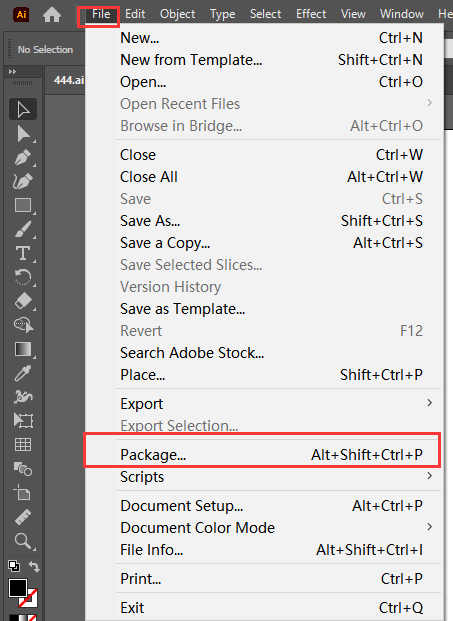
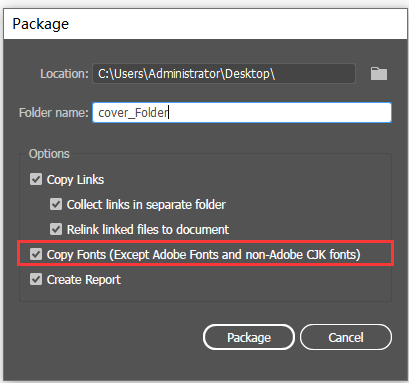
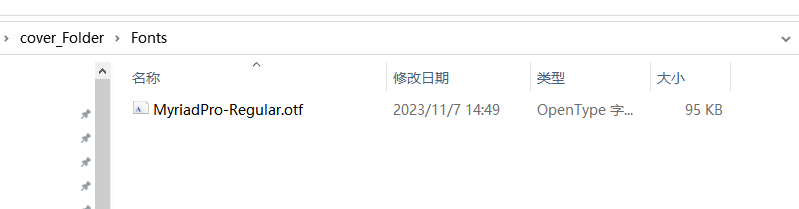
This method ensures all necessary fonts are included.
Creating outlines in Adobe Illustrator
If you cannot embed fonts in a PDF or prefer not to identify the fonts used, you can create outlines. This method is not recommended, however, as it makes the text non-editable and increases the PDF file size. In Adobe Illustrator, convert text to outlines by selecting the text and navigating to “Type” > “Create Outlines”.
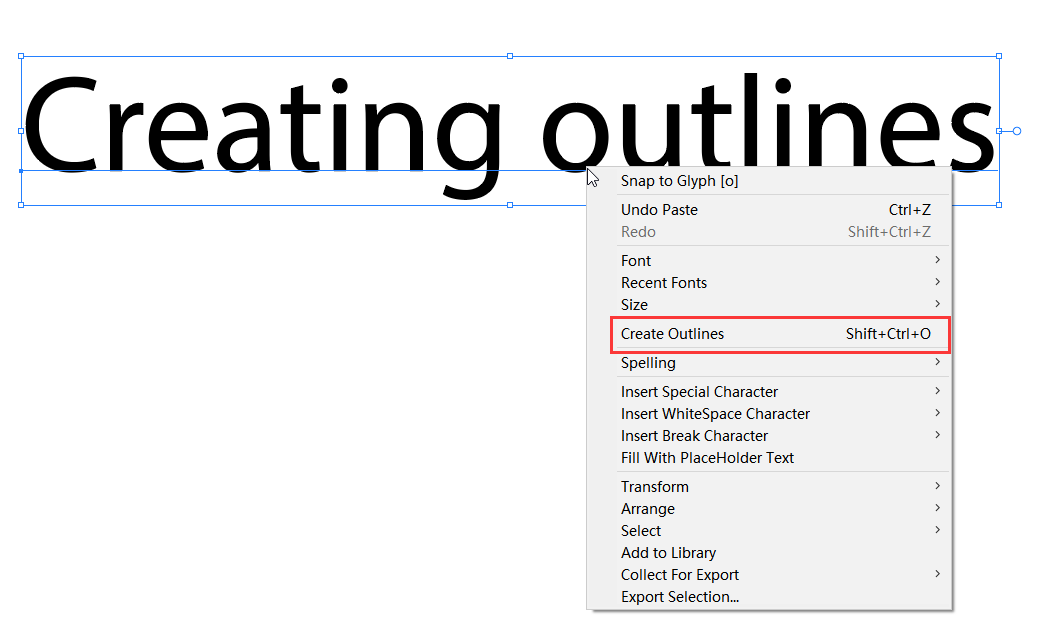
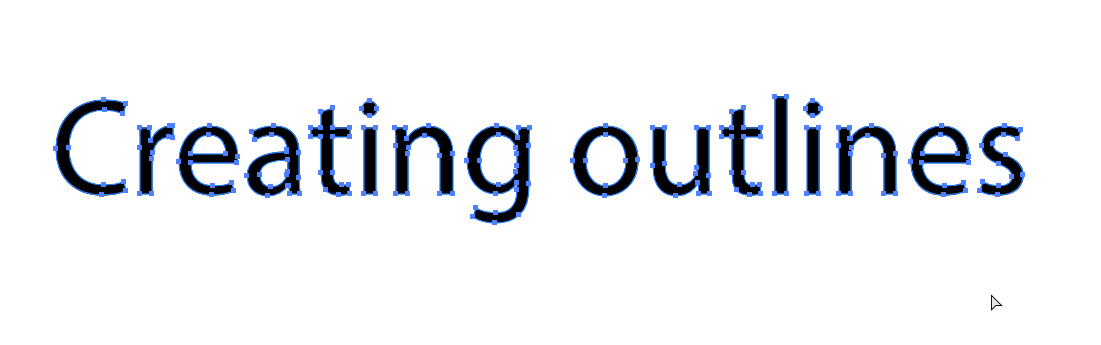
By making sure your fonts are embedded, you can maintain design integrity and readability across different platforms. If you encounter any issues, our experts are available to help review your document and provide feedback.
Talk to us!
Experience world-class offset printing with QinPrinting. Our dedicated team of friendly designers is here to assist you every step of the way, ensuring your files are expertly prepared for printing. Let us bring your vision to life with precision and professionalism. Get in touch with us today to discuss your printing needs and discover the difference QinPrinting can make for your projects. Talk to us!